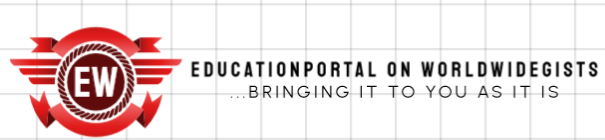Education
PowerPoint Training Modules: Step-By-Step Guide To Creating One
[ad_1]
Boost Your Training With Expert PPT Strategies
PowerPoint (PPT) remains a cornerstone in training across various sectors due to its simplicity and versatility. However, with the advent of eLearning, there’s an opportunity to take traditional PowerPoint training to new heights. This article will take you through the steps to create a compelling PowerPoint-based training module and suggest ways to convert it into an eLearning format for enhanced accessibility and engagement, using the following steps:
- Understanding your audience
- Structuring your content
- Designing for impact
- Engaging your audience
- Narrating your content
- Mastering PowerPoint
- Practice and feedback
- Ensuring accessibility
How To Create Impactful PowerPoint Training Modules
Step 1: Understanding Your Audience
- Know your learners
Before you open PowerPoint, take a moment to consider who will be receiving the training.- What is their background?
- What are their learning objectives?
- How much do they already know about the subject at hand?
Tailoring your content to the audience’s level of expertise and learning style is the first step to ensuring the success of your training.
Step 2: Structuring Your Content
Structure your content in a way that flows logically from one section to the next. Start with an introduction that includes learning objectives and the relevance of the training. Break the body into digestible segments, each focusing on a single topic. Use clear headings and transitions to guide learners through the material. Finally, wrap up with a strong conclusion that summarizes key points and provides actionable takeaways.
Step 3: Designing For Impact
When designing your slides, consider cognitive load theory. Each slide should present information that can be processed easily. Use visuals instead of text where possible, as images can often convey complex information more succinctly. Maintain a balance between white space and content to avoid overwhelming learners. Consistent use of colors, fonts, and layouts will help maintain focus and facilitate learning.
Step 4: Engaging Your Audience
Incorporate elements of active learning by asking questions or including short exercises that encourage viewers to apply what they’ve just learned. This can be done even in a PPT format through rhetorical questions or prompts for reflection.
Offer opportunities for the audience to give feedback during the presentation. This could be through live polls or by using collaboration tools that allow audience members to submit questions and comments in real time.
Step 5: Narrating Your Content
Use scenarios and case studies that are directly relevant to your audience’s experiences. This not only aids in understanding but also in applying the knowledge post-training. Infuse your storytelling with elements that resonate on an emotional level. This can be achieved through personal anecdotes, humor, or by presenting scenarios that evoke empathy.
Step 6: Mastering PowerPoint
Beyond basic slide creation, PowerPoint offers advanced features that can enhance your training. Learn to use features like SmartArt, custom animations, and slide transitions to highlight critical information subtly. Also, consider utilizing hidden slides for supplemental information that can be accessed as needed during a live Q&A session.
Step 7: Practice And Feedback
- Pilot testing
Conduct a pilot session with a small segment of your target audience. This will give you a chance to test your content’s clarity and the effectiveness of your interactive elements. - Iterative improvement
Use the feedback to iterate and improve upon your content and delivery. This may include simplifying complex slides or adding in information where required.
Step 8: Ensuring Accessibility
- Alt text and screen readers
Include alternative text for images and diagrams so that screen readers can convey this information to learners with visual impairments. - Closed captions
If your PPT includes videos, make sure they have closed captions. This not only helps those with hearing impairments but also those who may be accessing the training in a noisy or sound-sensitive environment.
Bonus: Take Advantage Of eLearning
While PowerPoint is a powerful tool for delivering training, embracing eLearning can take your educational content to new heights. By converting your PPT into an eLearning module, you can offer a host of benefits that traditional presentations can’t match. eLearning modules are accessible anytime, anywhere, providing learners with the flexibility to engage with the material at their own pace and on their own terms.
- Interactive and trackable
eLearning allows for greater interactivity with multimedia elements, quizzes, and simulations that can lead to better engagement and understanding. Additionally, eLearning platforms often include analytics that enable you to track progress and measure the effectiveness of your training in real time. - Cost-effective and scalable
Transitioning to eLearning can also be cost-effective, eliminating the need for physical materials and reducing the time and expense associated with in-person training sessions. The scalable nature of eLearning means your training can reach a wider audience without additional costs.
Conclusion
To conclude, the journey from a basic PowerPoint presentation to a training module that truly resonates with your audience is paved with thoughtful design, structured content, and interactive elements. By following the step-by-step guide outlined above, you will be well-equipped to create PowerPoint training modules that not only capture attention but also deliver lasting educational value. Embrace these strategies to ensure your training makes the impactful mark it deserves to.
Further Reading:
[ad_2]
Source link
Related posts: